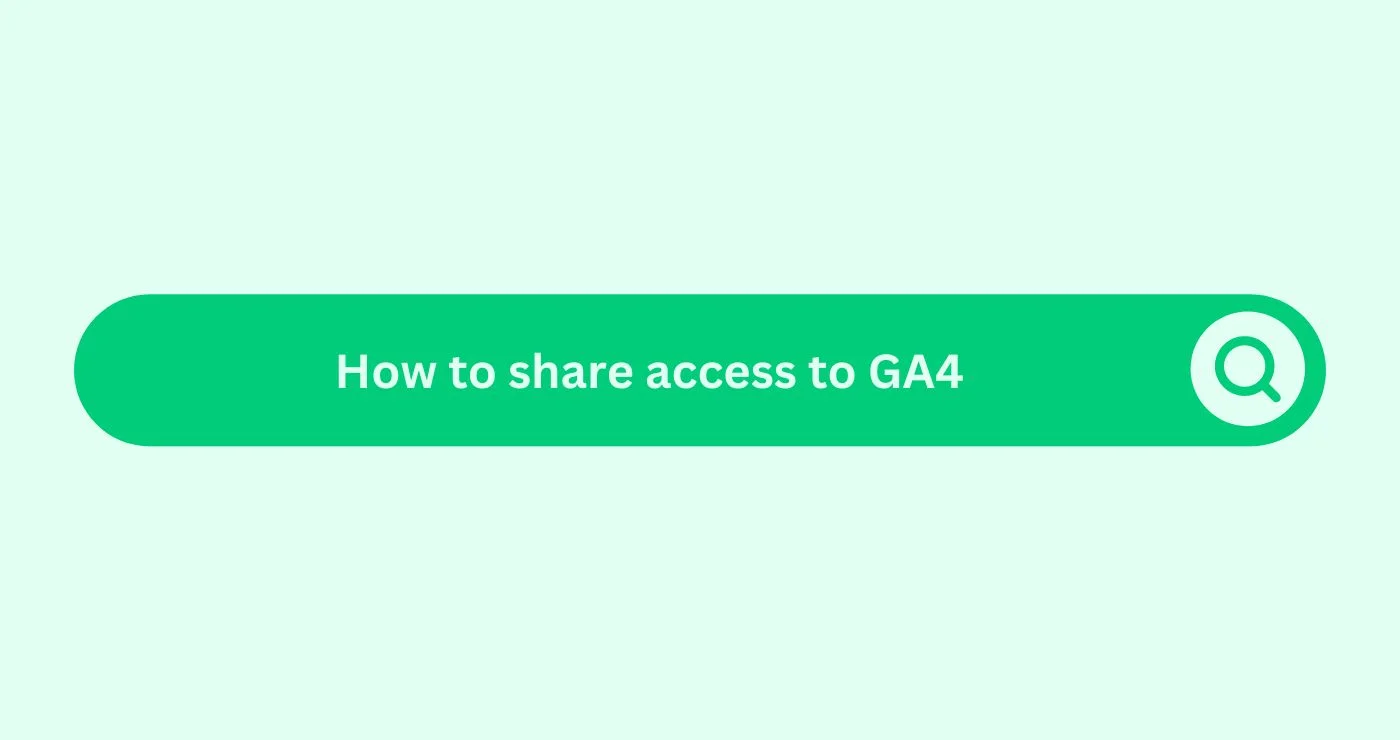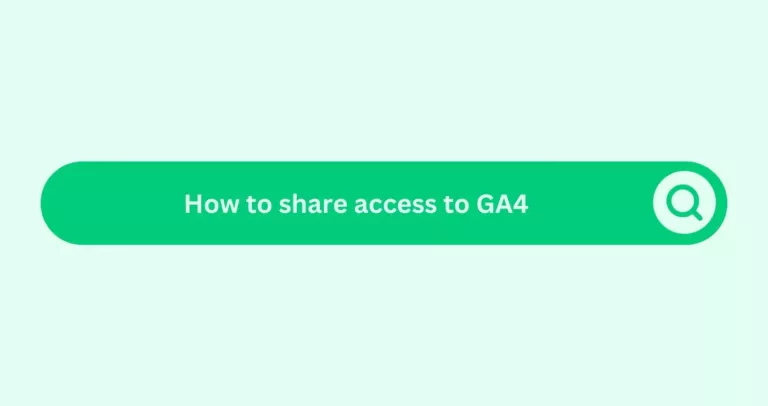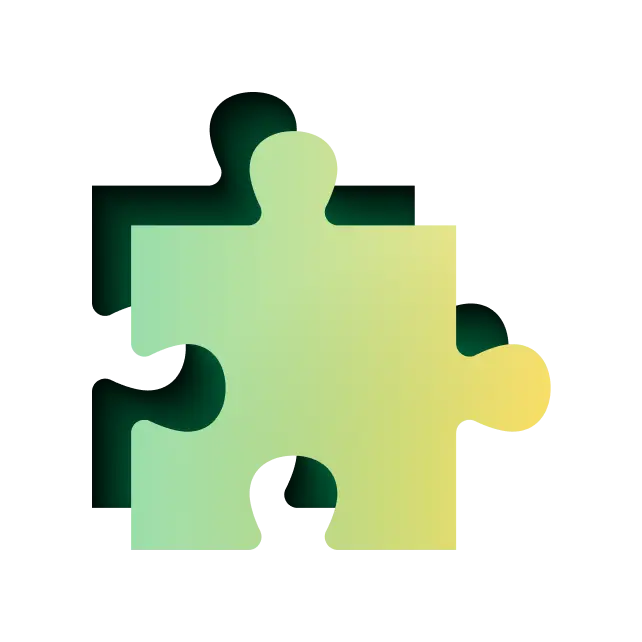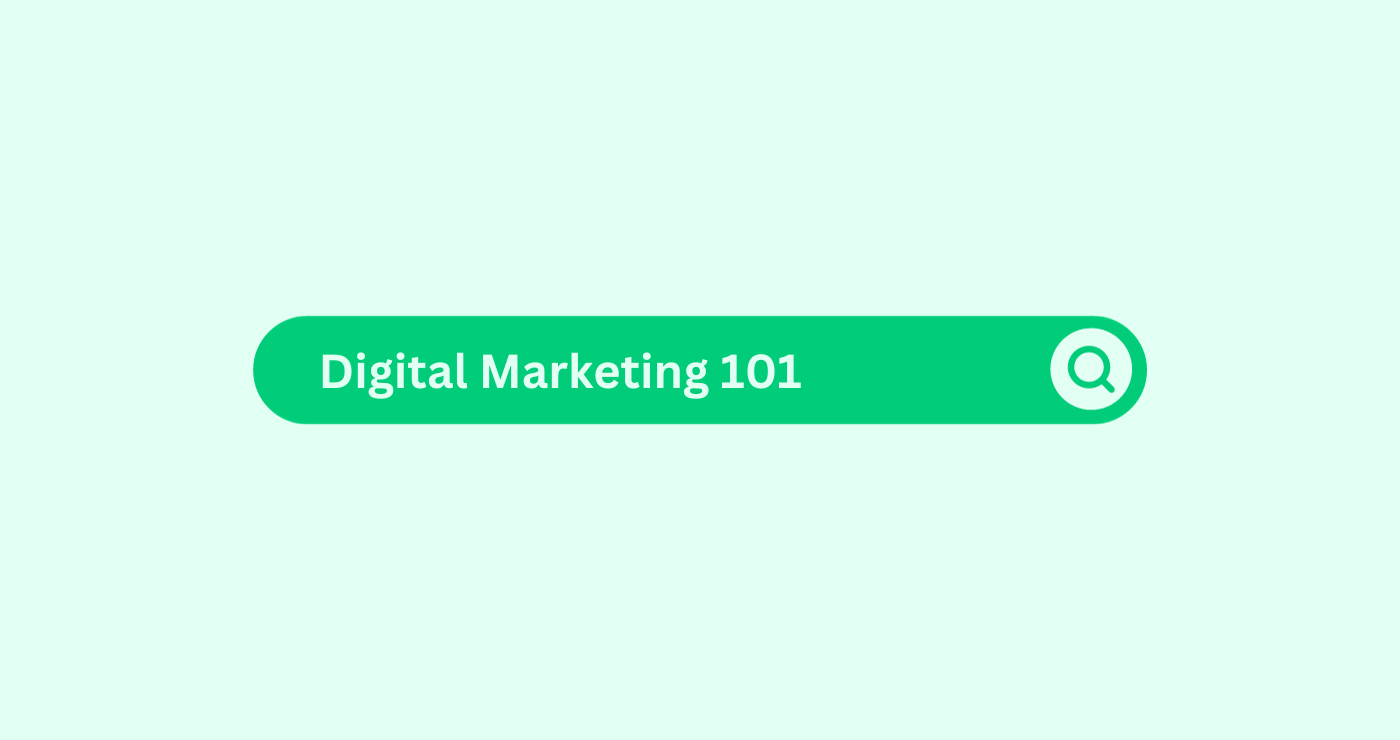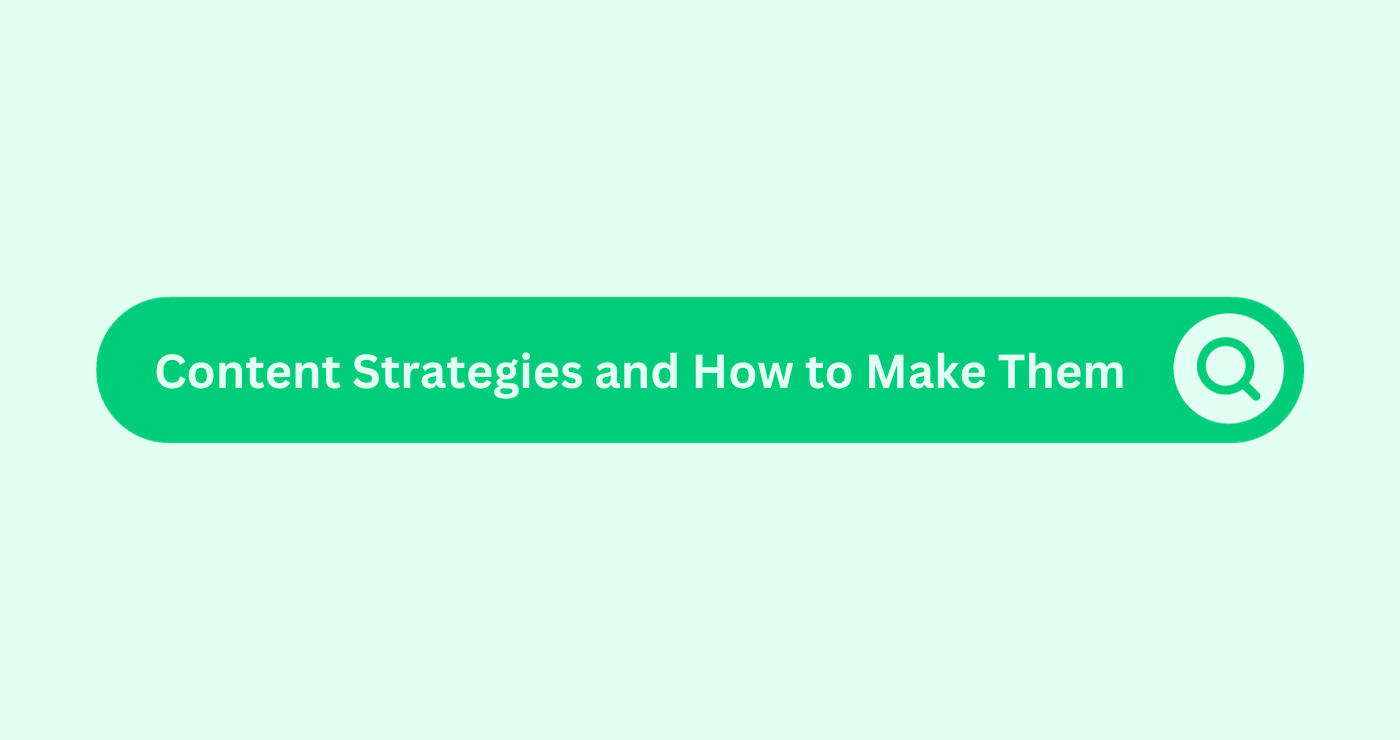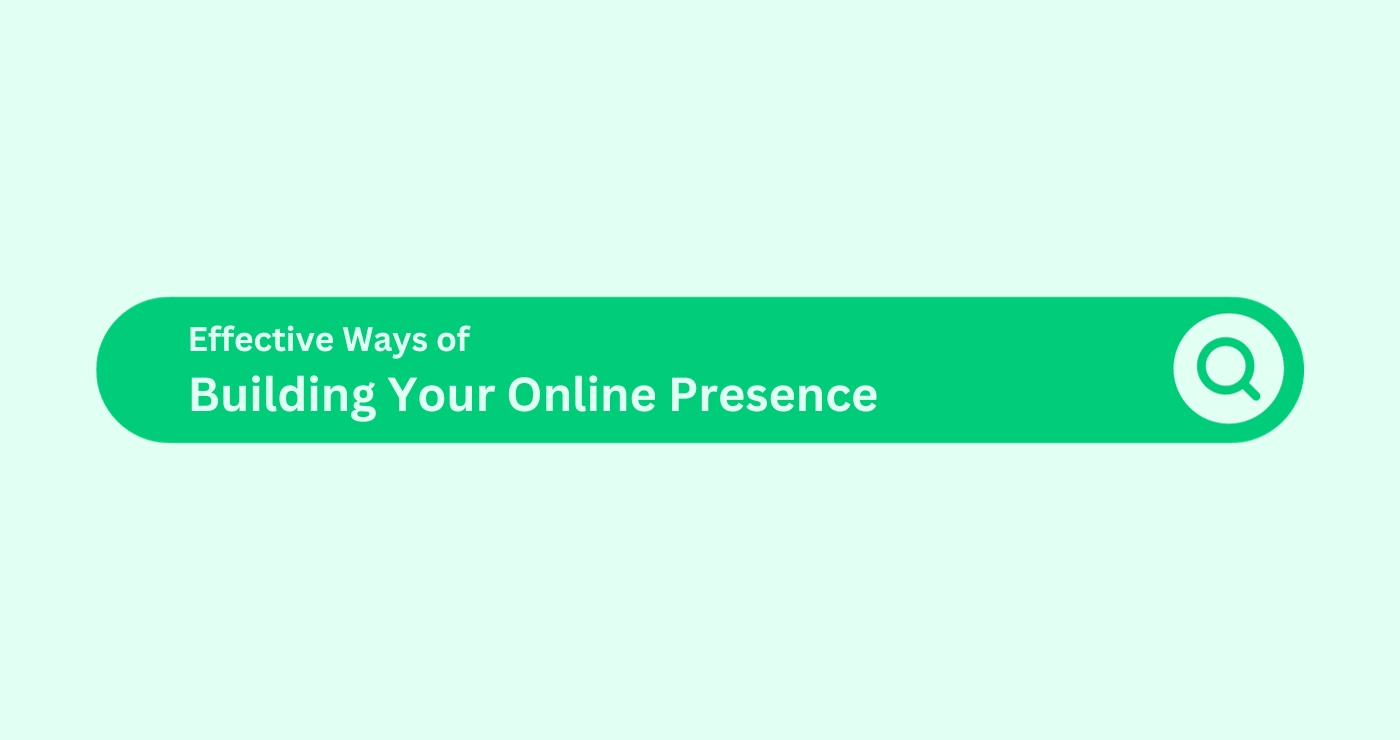The Administration Settings
- Log into your business’s Google Analytics account at analytics.google.com. From the homepage, you’ll hover over the icons to the left of your screen and click on “Admin” at the bottom left corner.
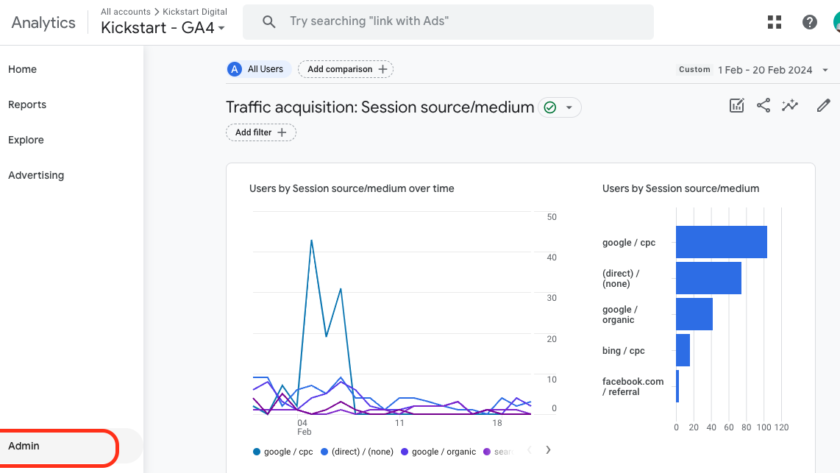
2. When the admin screen opens up, select “Account Access Management”, which is under the “Account settings” section.
-
- There is another option of granting access through the “Property Access Management” but this is only relevant if you have multiple properties under one account. Using this option, you can grant access to a specific property without giving access to the whole account.

3. After clicking on “Account Access Management”, you’ll see all current users with access to your account. Click on the blue plus icon in the top right, and then click “Add users”.
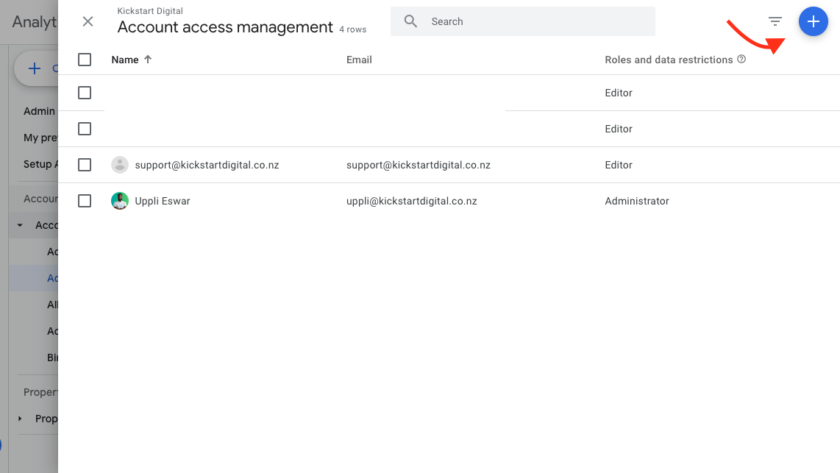
4. Type the email address of the user you’d like to add to the account. Keep in mind that the user should have a Google account or this wouldn’t work.
5. Check to see if the checkbox marked “Notify new users by email” is selected. This should be checked by default. Then, select the role you’d like to grant. Each option has a short description to help you select the right one. Administrators will have the same access as you and is the only role where they can add other users. Further below, there are additional restrictions you can place on users you add. After all your emails are added and options selected, click the blue “Add” button in the upper right.
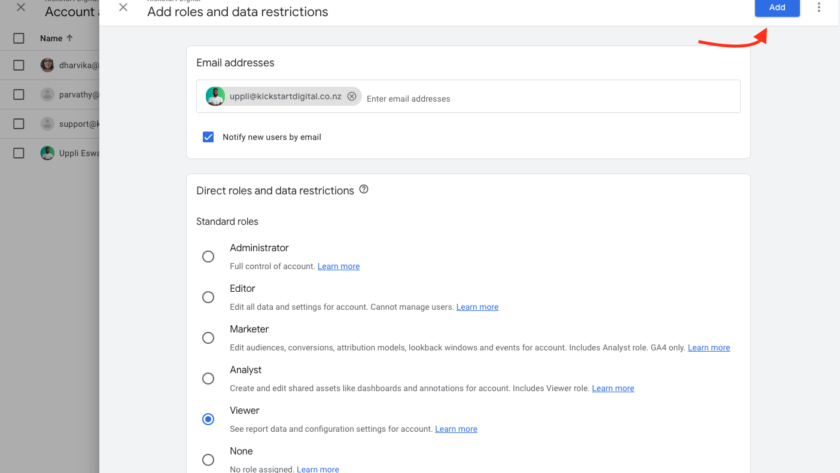
6. This will email the new user inviting them to join your business’s account. For someone to accept this invitation, they will need a personal/business Google account. If they are a Microsoft user simply instruct them to create a Google account using their existing email address. This gives them access to Google products.
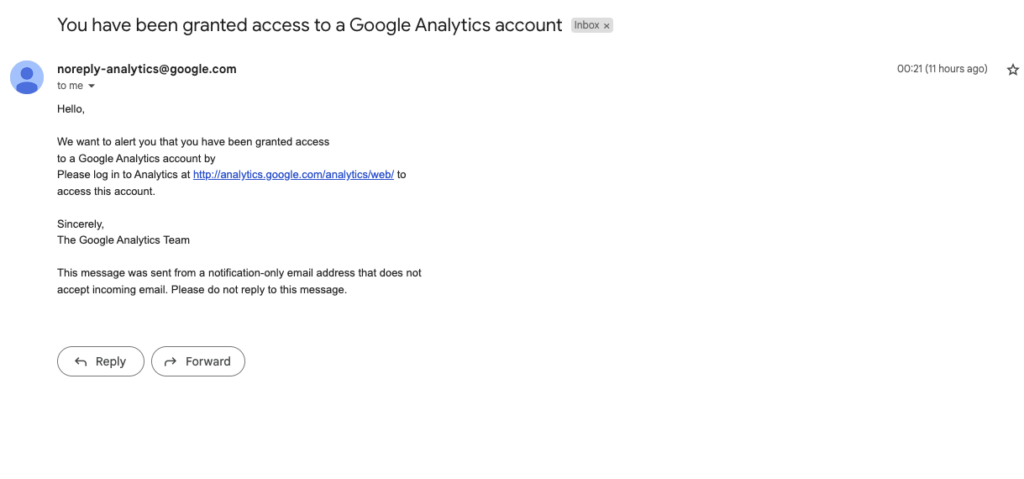
7. Now, you’ve learnt how to share access to your Website’s Google Analytics 4 (GA4) account!
Kickstart Digital can help you understand the value of Google Analytics and would be happy to assist you with all things GA4. We’ll take your digital marketing to the next level! Reach out to us today.