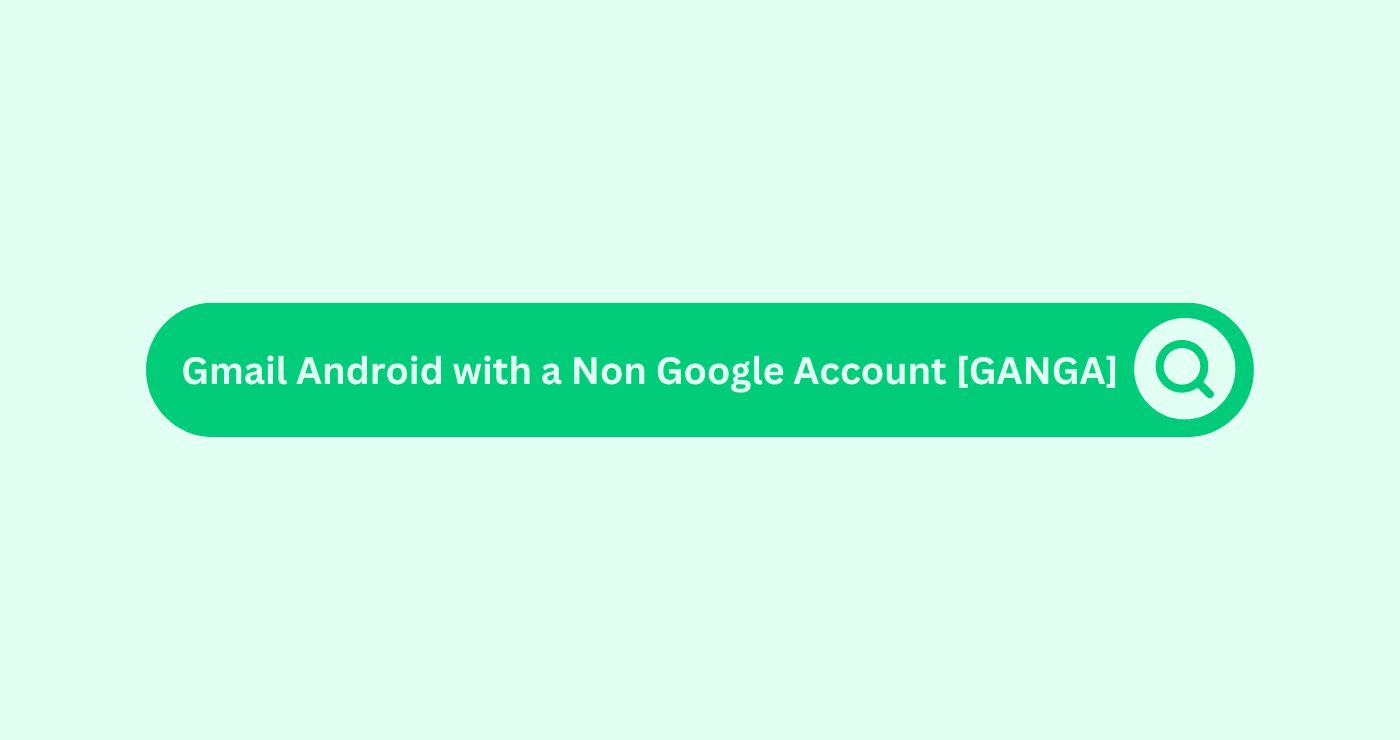Definition
Gmail Android with a Non Google AccountDefinition In SEO, an Account refers to systematically manag... [GANGA] refers to the functionality within the Gmail app on Android devices that allows users to integrate and manage email accounts from non-Google services, such as Yahoo, Outlook, or any other IMAP/POP email provider. This feature is particularly useful for users who prefer using the Gmail app’s interface and features but have primary email accounts with other providers.
By using GANGA, users can benefit from Gmail’s robust email management tools, such as powerful search capabilities, spam filtering, and organizational features like labels and categoriesDefinition Categories, in the context of SEO and digital mar..., while accessing emails from non-Google accounts. This integrationDefinition Integration in the SEO Glossary combines tactics ... enhances the user experience by consolidating multiple email accounts into a single, user-friendly app, making it easier to manage all emails in one place.
How You Can Use
Example:
Suppose you have an Outlook email accountDefinition In SEO, an Account refers to systematically manag... for work and a Yahoo email accountDefinition In SEO, an Account refers to systematically manag... for personal use. Managing these accounts separately through their respective apps can be cumbersome. By setting up GANGA, you can manage both accounts within the Gmail app on your Android device.
Steps to Set Up GANGA:
- Open the Gmail App: Launch the Gmail app on your Android device.
- Add AccountDefinition In SEO, an Account refers to systematically manag...: Tap the menu icon (three horizontal lines) in the top-left corner, then select “Settings” and tap “Add accountDefinition In SEO, an Account refers to systematically manag....”
- Choose Email Provider: Select the email provider you want to add. For non-Google accounts, choose “Other.”
- Enter an email address: Enter the email address of the non-Google accountDefinition In SEO, an Account refers to systematically manag... you wish to add, then tap “Next.”
- Configure Settings: Follow the prompts to configure incoming and outgoing serverDefinition A Server in the SEO space refers to a computer sy... settings. The app will automatically fetch these settings for popular email providers. For custom providers, you may need to enter IMAP/POP and SMTP serverDefinition A Server in the SEO space refers to a computer sy... details manually.
- Complete Setup: Once the accountDefinition In SEO, an Account refers to systematically manag... is successfully added, you can access and manage emails from this accountDefinition In SEO, an Account refers to systematically manag... within the Gmail app.
Usage:
You receive an important email on your Outlook accountDefinition In SEO, an Account refers to systematically manag... regarding a project deadline. Instead of switching apps, you open the Gmail app, where you have integrated your Outlook accountDefinition In SEO, an Account refers to systematically manag... using GANGA. You quickly find the email, reply to it, and labelDefinition In email marketing, a "label" refers to a tag or ... it for future referenceDefinition References in email marketing campaigns, like cus... using Gmail’s organizational tools.
Key Takeaways
- Unified Email Management: GANGA allows users to manage multiple email accounts from different providers within the Gmail app.
- Enhanced Productivity: By consolidating email accounts into one app, users can streamline their email management, saving time and effort.
- Gmail Features: Non-Google accounts benefit from Gmail’s robust features, such as powerful search, spam filtering, and organizational tools.
- User-Friendly Interface: GANGA provides a consistent and familiar interface for managing emails, regardless of the email provider.
- Customizable Settings: Users can configure settings for each non-Google accountDefinition In SEO, an Account refers to systematically manag..., ensuring optimal email management and synchronization.
FAQs
What is Gmail Android with a Non Google Account [GANGA]?
GANGA refers to using the Gmail app on Android to manage email accounts from non-Google providers like Yahoo, Outlook, or custom IMAP/POP accounts.
How do I set up a Non Google Account in the Gmail app?
Open the Gmail app, go to "Settings," tap "Add account," select "Other," enter your email address, and follow the prompts to configure serverDefinition A Server in the SEO space refers to a computer sy... settings.
Can I use Gmail features with a Non Google Account?
Yes, you can use Gmail’s features, such as search, spam filtering, and labels, with non-Google accounts.
Is there a limit to the number of Non Google Accounts I can add?
No, you can add multiple non-Google accounts to the Gmail app and manage them all within the app.
How secure is GANGA for managing my emails?
GANGA uses secure protocols (IMAP/POP, SMTP) to manage your emails, ensuring your data is handled securely.
Can I access my work email through GANGA?
Yes, you can add your work email accountDefinition In SEO, an Account refers to systematically manag... (e.g., Outlook) to the Gmail app and manage it alongside your personal emails.
Do I need separate apps for different email providers with GANGA?
No, with GANGA, you can manage emails from different providers within the Gmail app, eliminating the need for multiple email apps.
How do I switch between accounts in the Gmail app?
Tap the menu icon in the top-left corner and select the accountDefinition In SEO, an Account refers to systematically manag... you want to view from the list of added accounts.
Can I send emails from my Non Google Account using the Gmail app?
Yes, you can compose and send emails from your non-Google accountDefinition In SEO, an Account refers to systematically manag... within the Gmail app.
What should I do if I have trouble adding a Non Google Account?
Ensure you have the correct serverDefinition A Server in the SEO space refers to a computer sy... settings for your email provider, and check for any specific instructions from your email provider’s support resources.