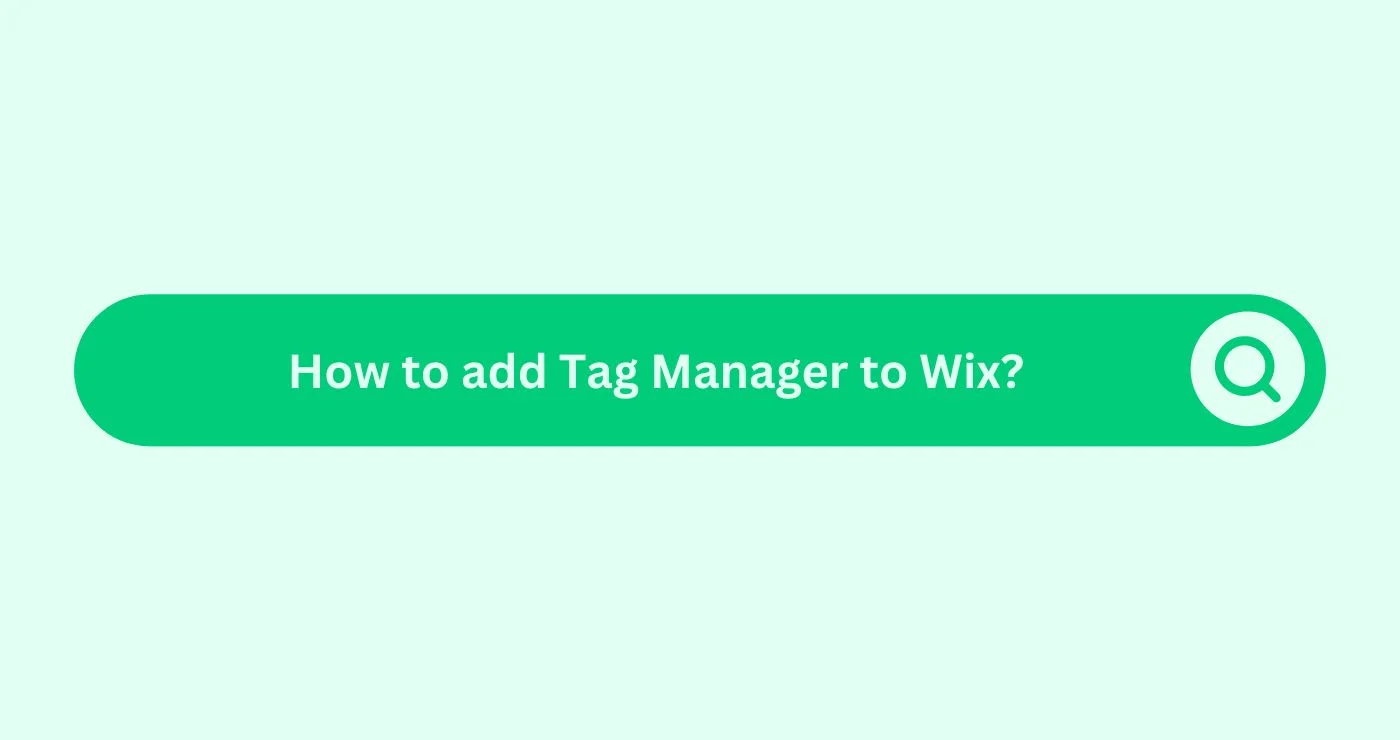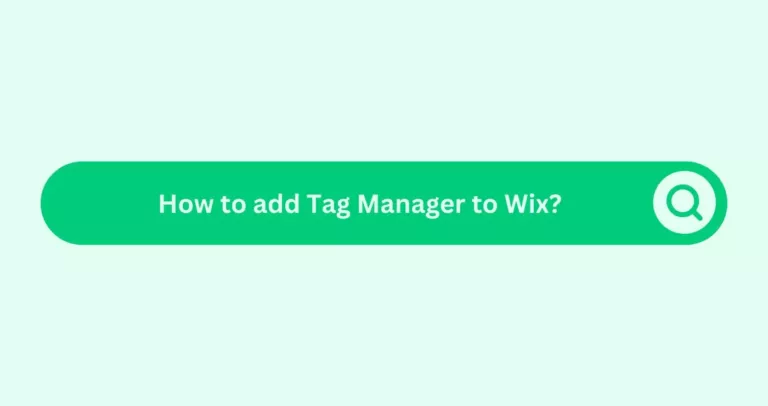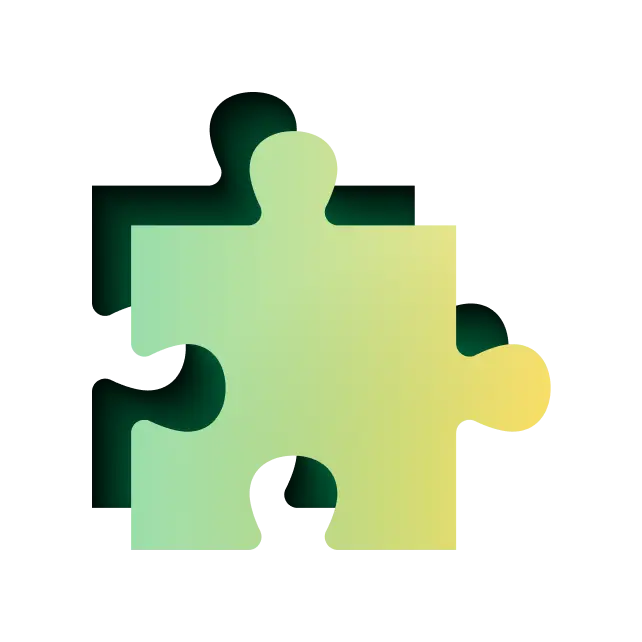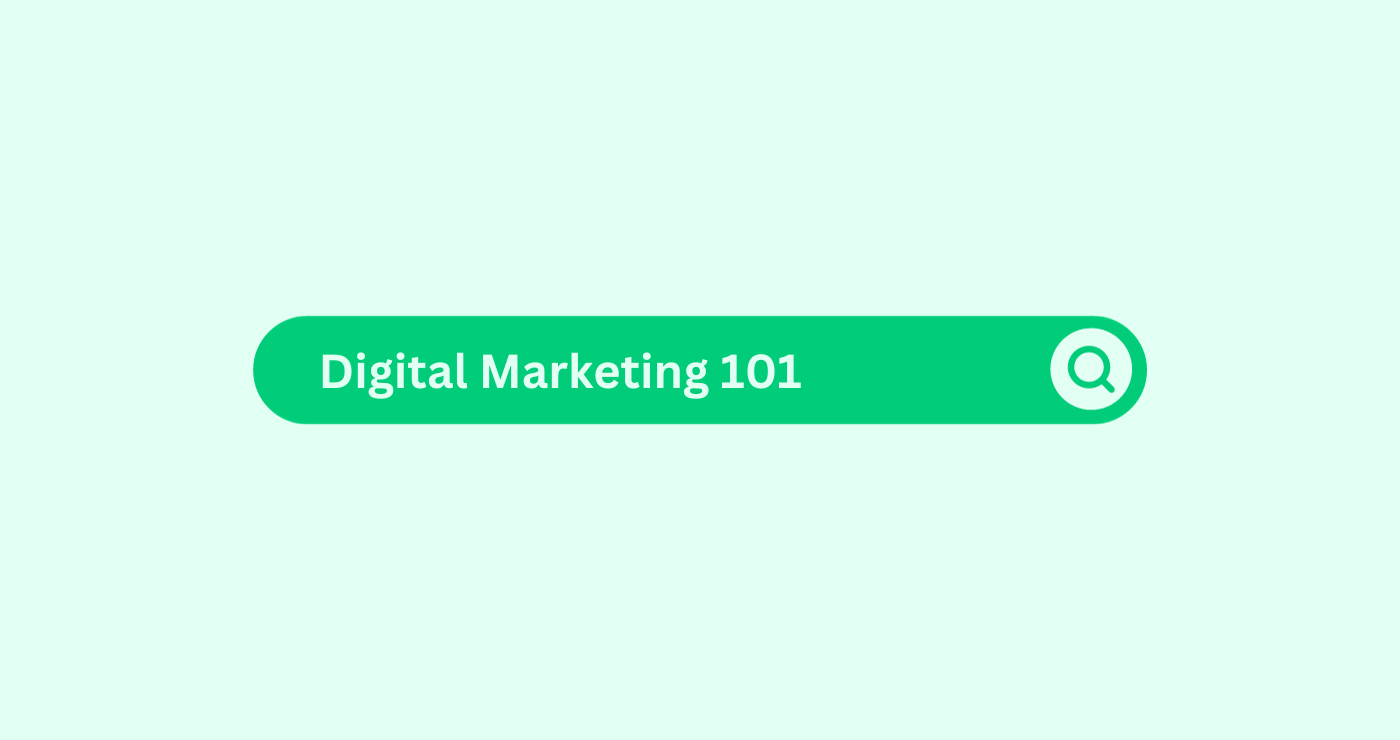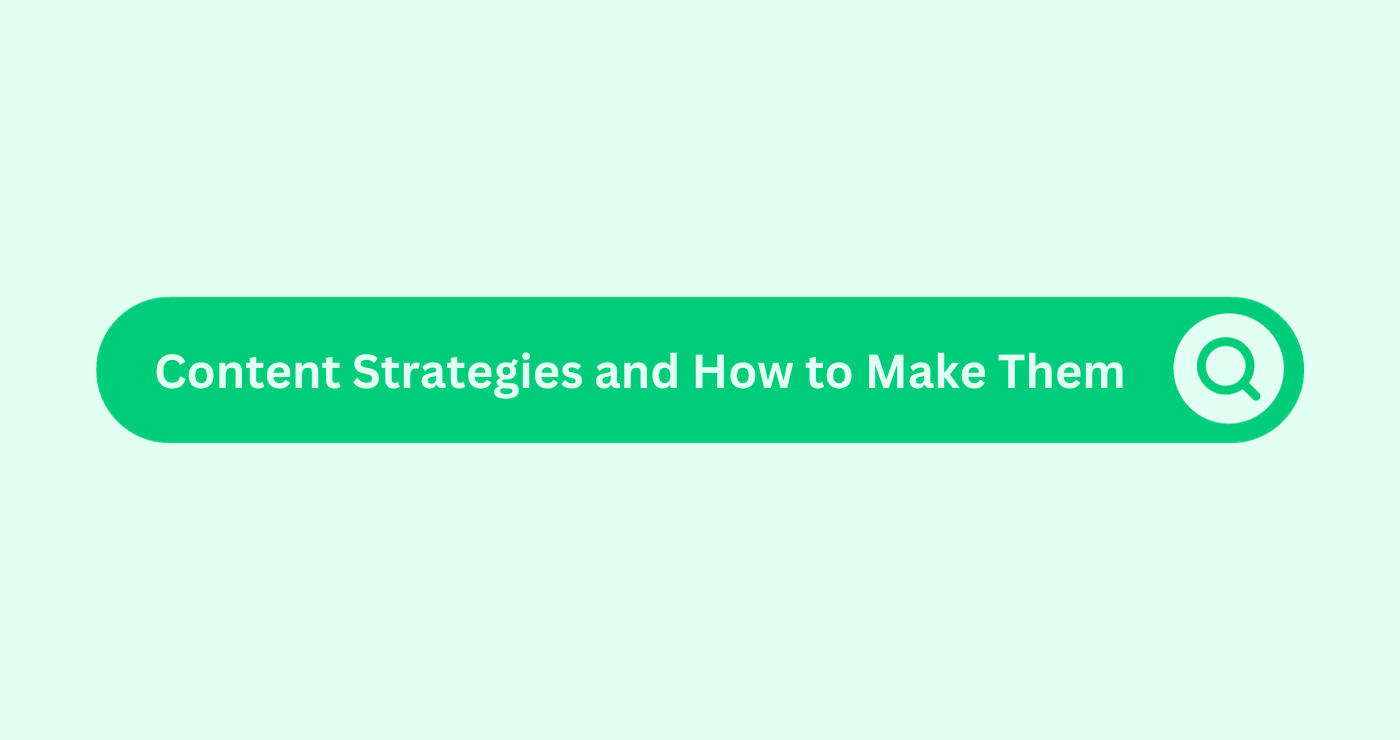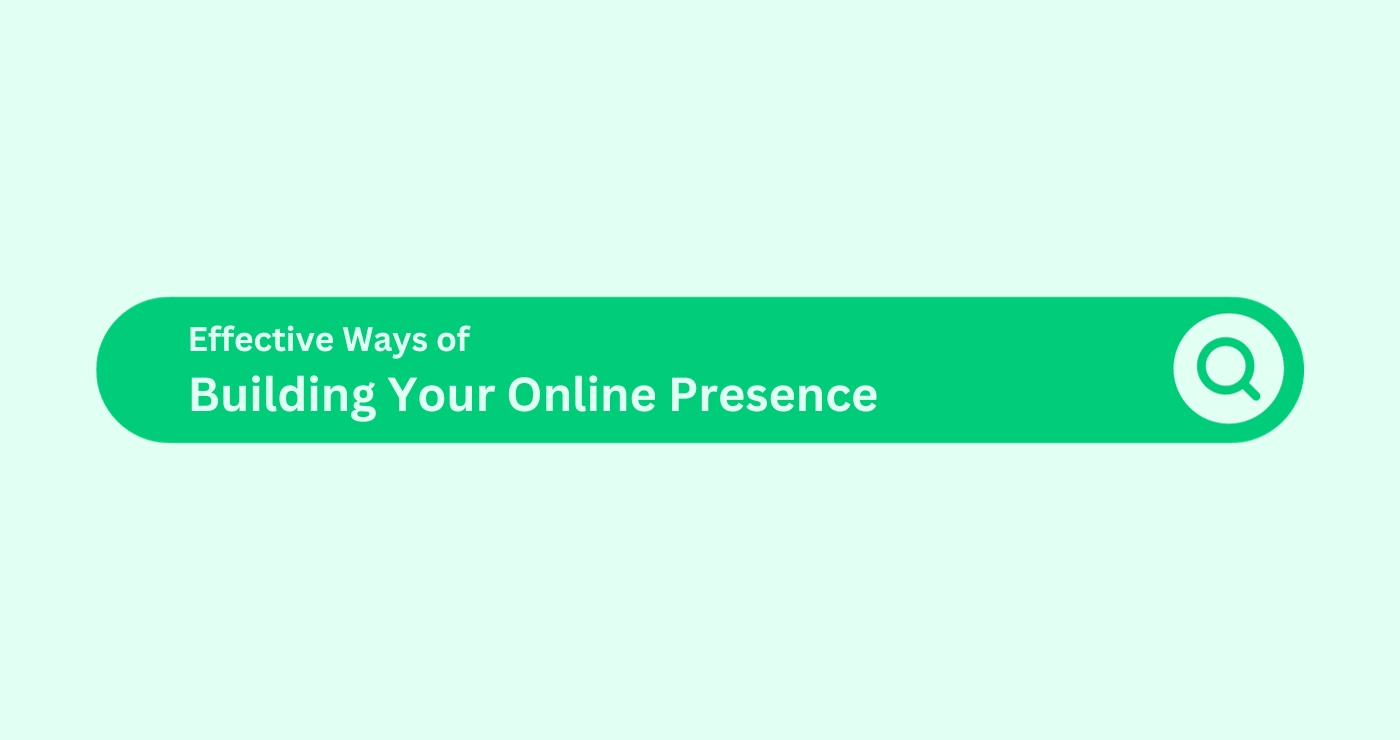Google Tag Manager is a helpful tool from Google that helps website owners manage and organize pieces of code on their websites. These pieces of code are called “tags.” Tags are used to track and collect data about how people use the website. Google Tag Manager makes it easier to add, update, or remove these tags without needing to change the website’s code directly. It’s like a control centre for managing all the tracking and analytics tools on your website.
With Google Tag Manager, you can implement a tag management system so you can keep your tags and third-party code snippets updated and organized in one convenient location.
You can connect your site to Google Tag Manager in Marketing Integrations to start tracking visitor events.
1. Get your Google Tag Manager account ID
First, you need to get your account ID from your Google Tag Manager account.
- Sign in to your Google Tag Manager account.
- Copy the ID from the Accounts page.
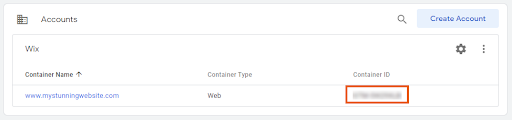
- Or select your account and copy the ID from your Google Tag Manager dashboard.
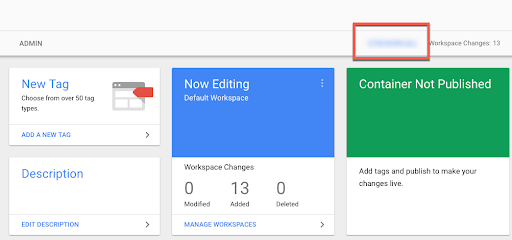
2. Add the code to your Wix site
Next, you need to add your ID from your Google Tag Manager account to your Wix account in Marketing Integrations.
- Go to Marketing Integrations in your site’s dashboard.
- Click Connect under Google Tag Manager.
- Click Add Google Tag Manager.
- Enter your Google Tag Manager ID.
- Click Save.
- And that’s it!
3. Checking if GTM was added correctly onto Wix
Let’s check if the Google Tag Manager container is set up correctly. To do this, activate the Preview and Debug mode by clicking the Preview button in GTM. Then, visit your website’s public part and refresh the page. A debug console window will show up at the bottom of your web browser, providing detailed information about your tags, including whether they are working and what data they are handling.
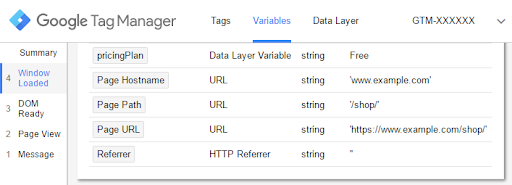
If you see the debug console, it means that GTM has been set up successfully!
And there you have it! Facing GTM challenges? Let us Kickstart your digital success. Reach out to us now!