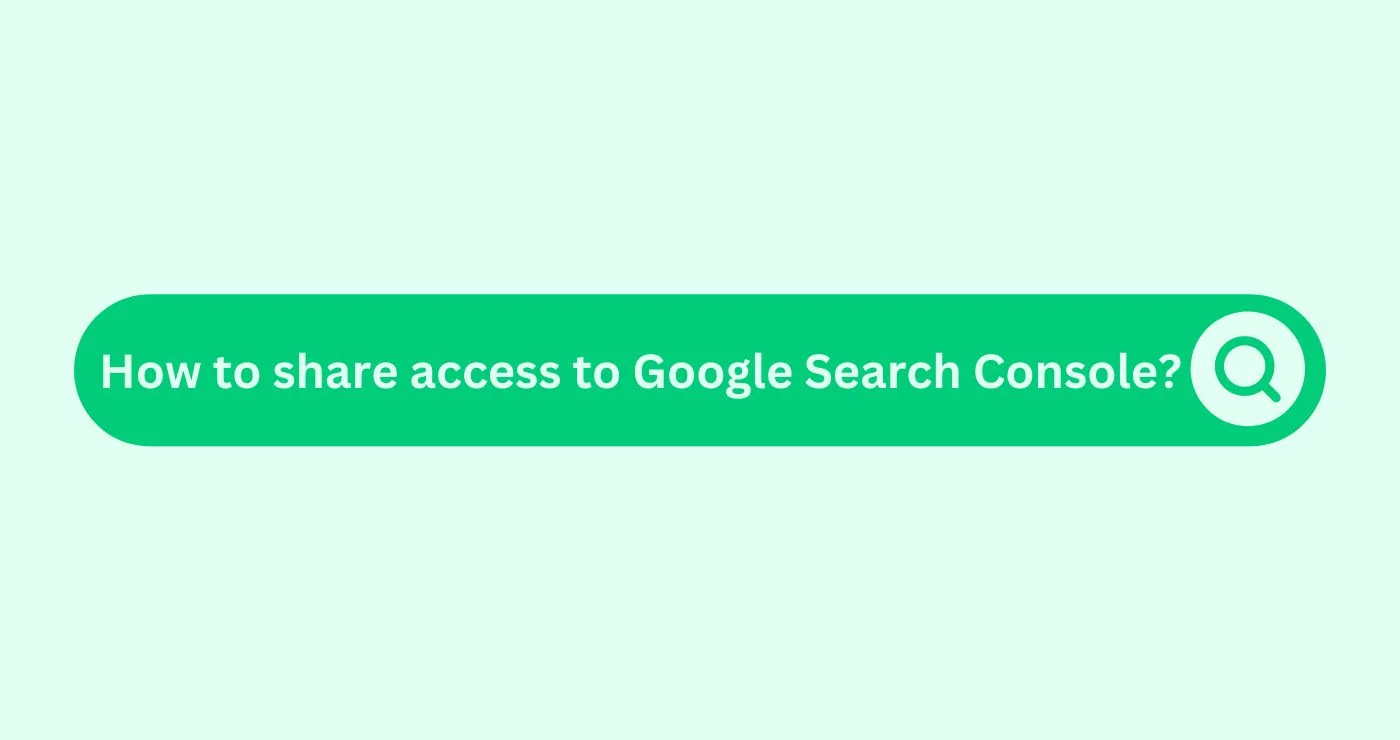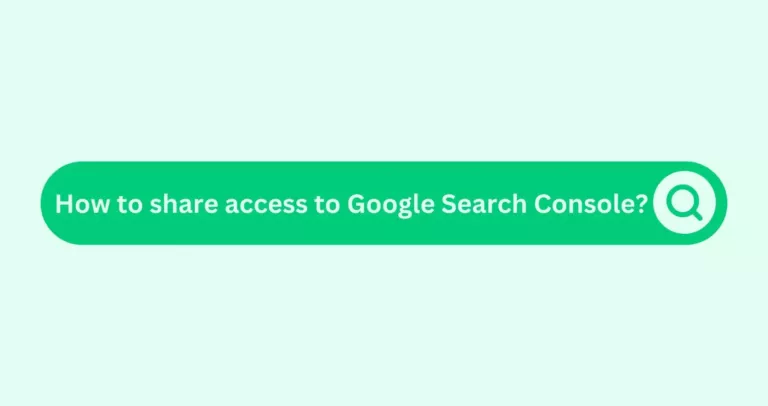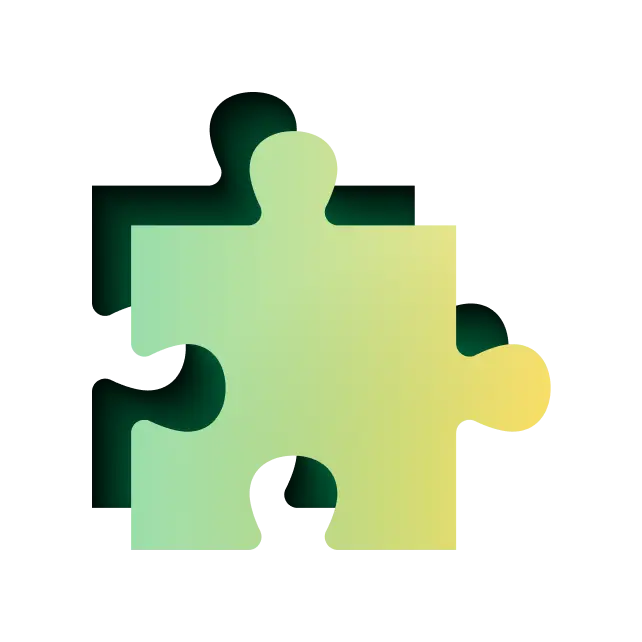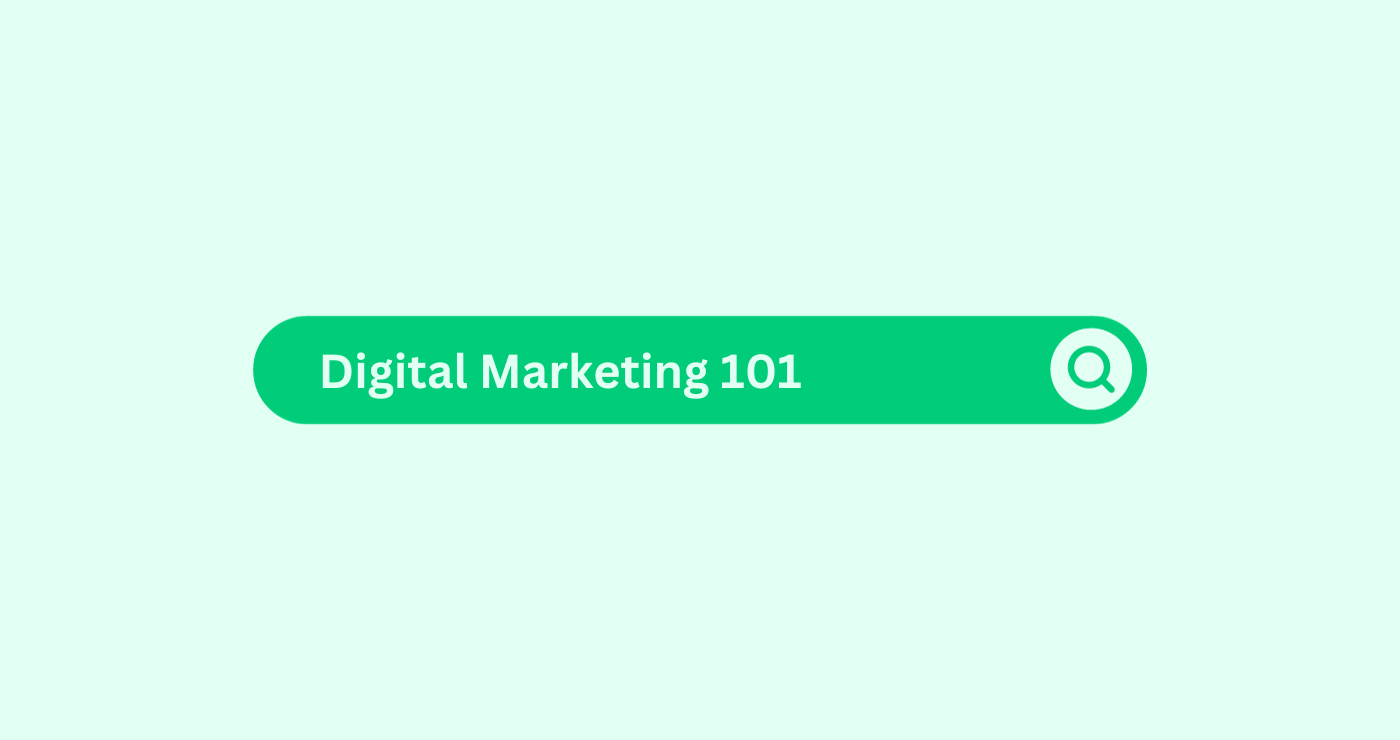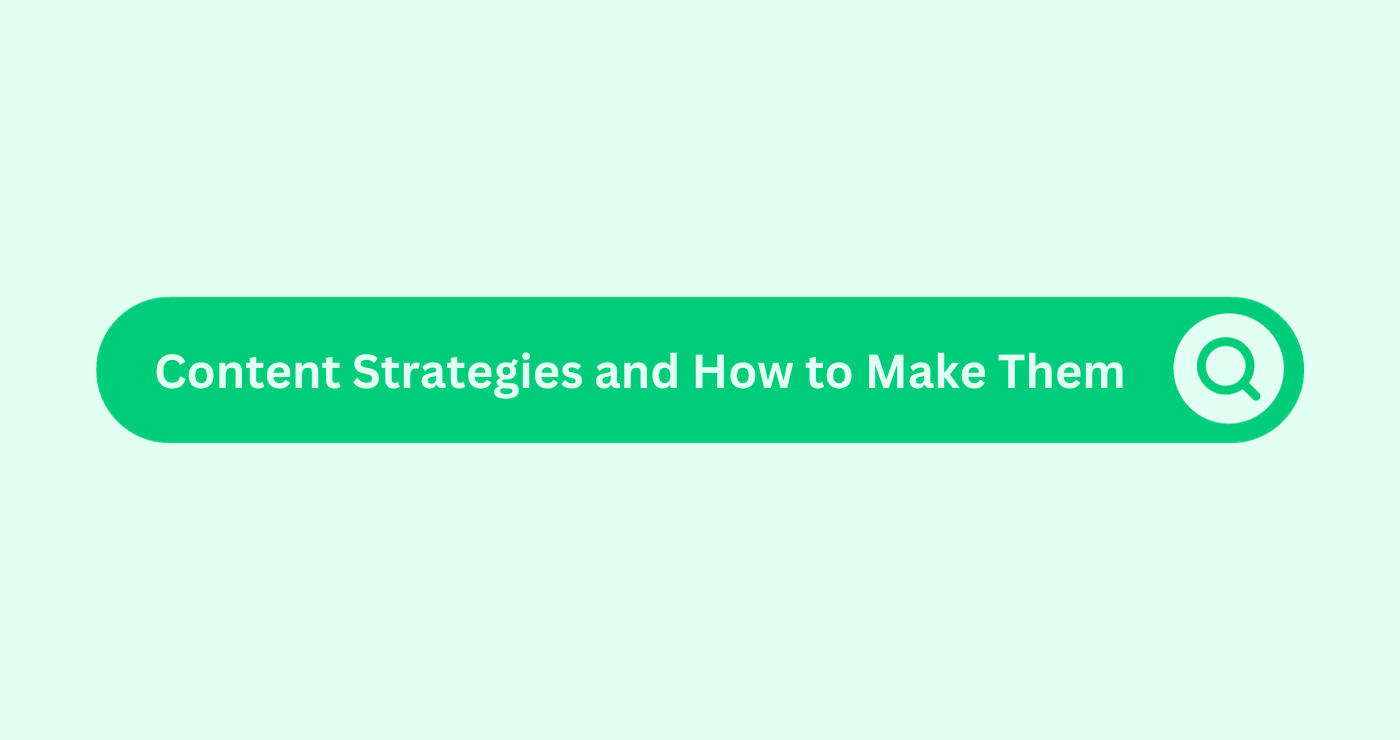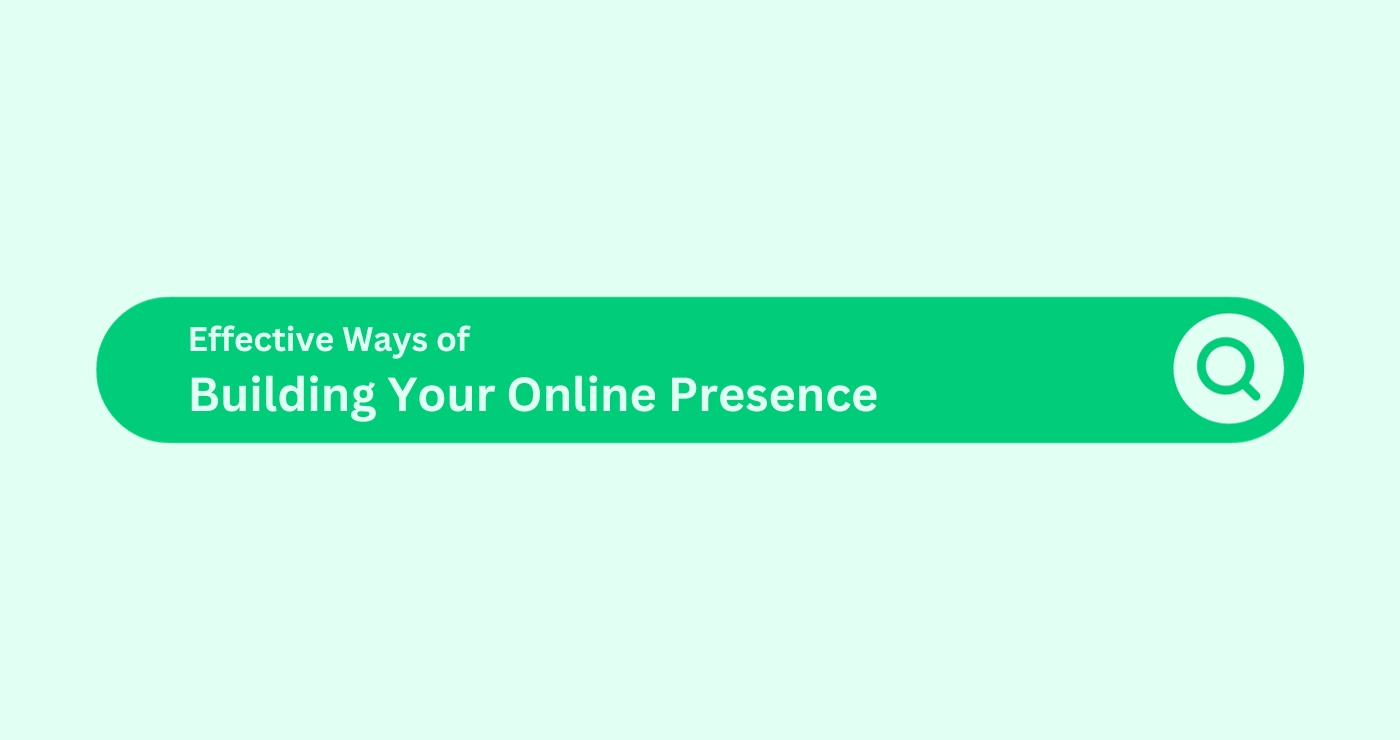Play Video about How to share access to google search console
Google’s Search Console helps you measure your site’s Search traffic and performance, fix issues and make your site shine in Google Search results.
To make the best of Search Console. You may want to share access with a team member or provide access to an SEO or digital marketing consultant.
How to share access
Share Google Search Console Access: Step-by-Step Instructions
- Log in to your Google Search Console account
- Go to https://search.google.com/search-console/ in your browser and log in to your Google Search Console account.
- Make sure you are logged in using the Google account that is the “Owner” of the website property you want to share.
- Select the property you want to share
- If you have access to more than one website property in Google Search Console, make sure the correct property is selected in the drop-down menu on the top-left side of the screen:
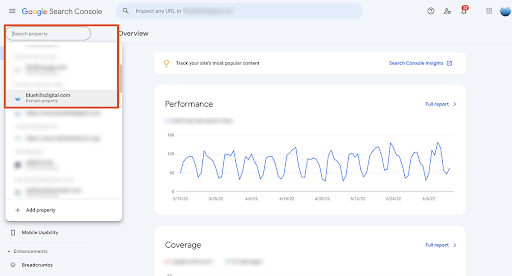
- Open the Settings menu
- Click on the Settings link at the bottom of the left menu bar:
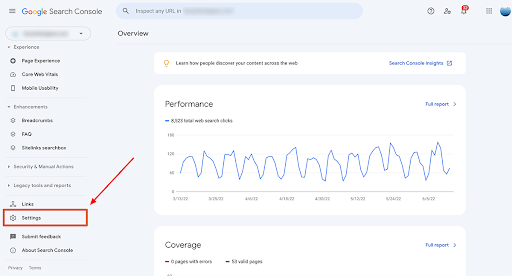
- Open the Users and Permissions settings
- Click on the Users and Permissions section of the Settings screen:
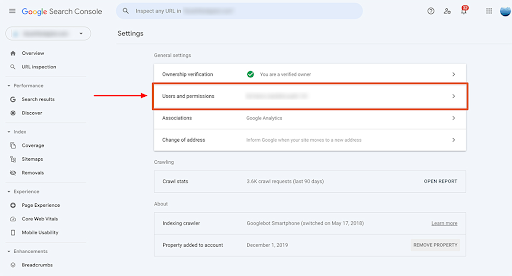
- Add a user
- Click on the blue “Add User” button top-right:
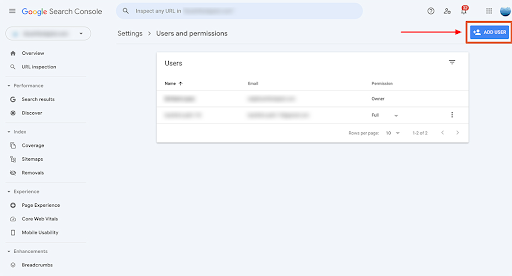
- Add user details
- In the Add User window that pops up, enter the email address for the person you need to add in the email field and select the appropriate permissions level. Then click the Add button to complete the process.
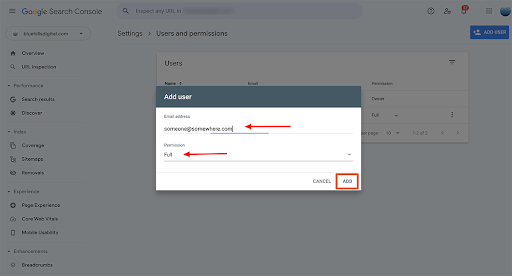
We would be happy to assist you with all things Search Console to boost your online presence. Reach out to Kickstart Digital